Microsoft Windows is currently without a doubt the most widely spread operating system (OS) on the PC platform. Ever since the release of Windows XP and the inevitable rise of all forms of portable computers (most notably netbooks and laptops) it is also the leading OS when it comes to pre-installed software.

While having an OS already up and running out of the box is generally a welcome gesture it has one annoying shortcoming – If installed by the system manufacturer it does not come with a DVD for later usage. This way repairing an existing Windows installation (or a doing a clean install) without an actual copy can be quite a pain for the end user. Luckily, if in need, there are ways to make it work and here is a simple how-to using nothing but a simple free image burning program called Imgburn – to burn yourself a working bootable Windows disc.
Every legitimate Windows user can obtain a free (although refered by Microsoft as trial versions) ISO images of its latest Windows OS (this however does not include the upcoming Windows 8 release).
Once you obtain the official image from Microsoft simply follow these steps:
- Visit www.imgburn.com and proceed with the download of the latest stable version.
Note: the program is completely free although if intended for commercial use its license must be reviewed.
- Once installed, open up the program and you will be presented with Imgburn menu where you select the following highlighted option: (Write image file to disc).
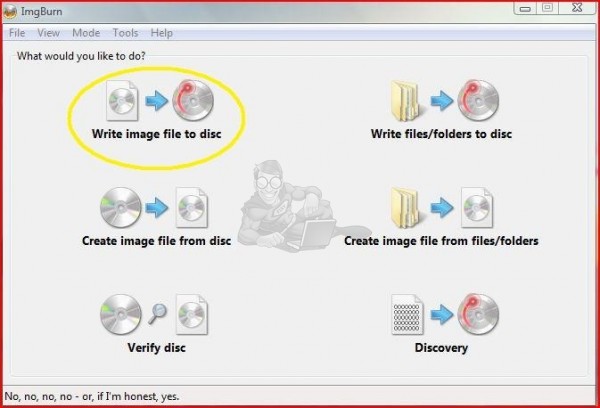
- A burn window will pop up with options requiring your attention.
- You must select the image file you want to burn by clicking on the »explore« icon highlighted below:
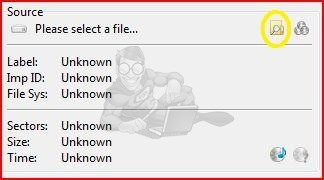
- Once the image is located it is recommended to check if the destination drive is indeed your burning device and set the appropriate write (burn) speed which should be lower than the highest available option just to ensure there are not going to be any errors during the process:
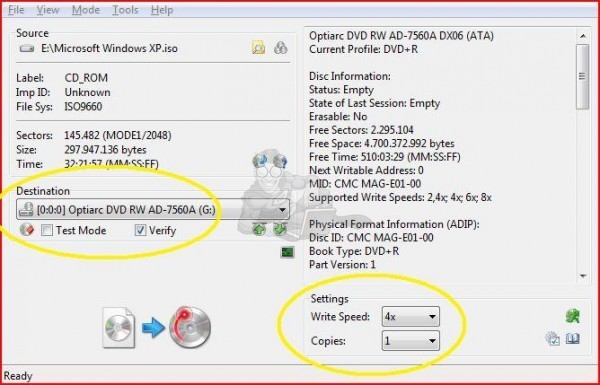
- Press the BURN icon:
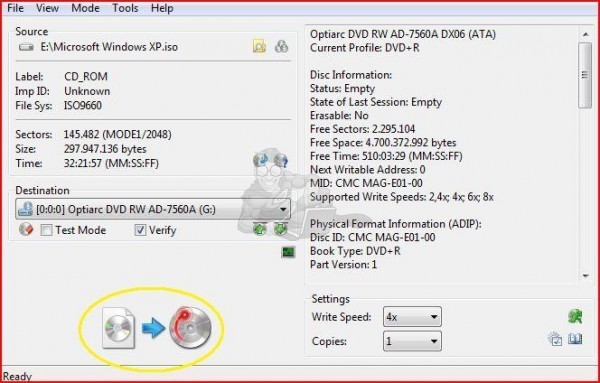
- Wait for the burning process to finish:
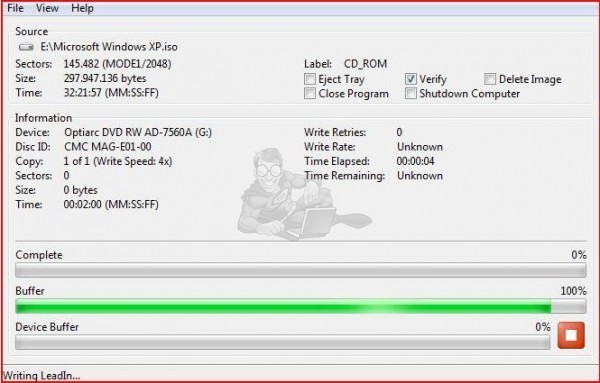
- Once the process is complete Imgburn will let you know you are free to use your new homemade disc.
And with that you have burned yourself a working Windows copy which you can use to reinstall or repair your rig.
Extra notes:
– This tutorial also works for burning other OS systems that need to be bootable although some settings may need to be changed depending on the OS itself.
– This tutorial is specialy intended for legitimate Windows users who do not own a phyisical copy of a Windows operating system but have a license agreement with Microsoft including the product code.

I think it would be best to simply phone your local microsoft store and get more info there. I think you have to place an order somewhere on the microsoft webbie :)
Hi found your article most enlightening, I purchesed a new computer some months ago and have wondered about how to obtain a hard copy of my windows 7 os system without further expence. How do I go about obtaining a legitimate Windows 7 o/s free from microsoft, do I phone them or write to Microsoft uk in the first instance. you have set me on the right path your help is much appreciated Fixy.