Everyone wants web sites and web pages to load faster, there really isn’t anything more time wasting then waiting for a web site to load up, it really comes down to three main factors, your web browser, your internet connection and the server the website your trying to load. Obviously if you’ve got a crappy web browser, like IE6, then it’s going to take longer to load then say you were using Firefox, if you have a better internet connection, then you’ll be able to load websites better and if the website is hosted on a decent server, it’ll load faster.

Now I’ve always found Firefox is be pretty quick, but then I learnt you were able to modify some of the settings within Firefox to make it load websites even faster and in this how to, I’m going to show you exactly how you can boost the speed Firefox loads web pages at, plus explain what we’re changing and why, so instead of just following simple instructions, your learning what your changing and how it’s going to effect your website loading times.
If you really want too, you can use Addons for Firefox, which tell you how long it takes websites to load, one which I’m a fan of, is called Extended Statusbar, if you really want to work out how much you’ve increased your website loading times, you can use this sweet Firefox Addon to do so, so lets get started. But they won’t fix website loading time, but only show you info on this.
First off, we’re going to need to open up the config within Firefox, this is super easy to do, just open a new tab and type in the address bar, about:config – It’s that simple, you’ll then see some warning message because playing with the config settings can screw up your browser, so read carefully! Click “I’ll be careful, I promise” and lets get started!
At the top of the config, you’ll see a “Filter” bar, we’re going to be using this to find the fields we need to edit, which is going to save us a lot of time, the first thing we’re going to change, search for network.http.pipelining, it’ll be set to disabled by default, so change this to enabled. What pipelining is, in simple terms, it means you can send multiple requests to a server, before it has replied, not every server supports pipelining, but this is a decent way to speed up the load times on the websites which do support it, now find network.http.pipelining.maxrequests and set this to 8, this is the maximum number of pipelining requests Firefox will make, we’re also going to need to find network.http.proxy.pipelining and enable that too.
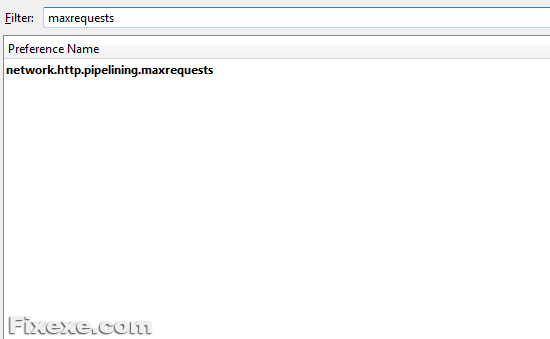
Now by default, if something was to pop up on your Firefox, it stops loading the webpage in the background, we are going to change this, so if a UI event does happen, the page will still load in the background, by default Firefox doesn’t have this one in the config, so right click (Anywhere white in the config) and click “New” and then “Boolean”, enter content.interrupt.parsing and set it to “True”, we’ve already made some changes to improve your speed, but there are still more we can make! If you’ve come this far, everything else is really simple to do.
For the rest of the tweaks, we’re going to need to add new data to our config, so instead of carrying on in a article format, I’ll leave it in a easier format for you to follow/read, there is a lot of copy/pasting involved as well, so this’ll make your life easier while following this article.
Create a new integer, name it content.max.tokenizing.time with a value of 2250000. Create a new integer, name it content.switch.threshold with a value of 750000. Create a new integer, name it content.notify.interval with a value of 750000. Create a new integer, name it content.notify.backoffcount with a value of 5. Create a new integer, name it nglayout.initialpaint.delay with a value of 0. Create a new boolean, name it content.notify.ontimer and then set it to True.
Once you’ve done all of this, restart your Firefox (Close all Firefox windows, like you’ve just added a new add-on/updated your Firefox) and you’ll hopefully notice a huge increase in load times, I sure did!

Ну handycache более функциональная и гибкая штучка )Я плачу за Мб, поэтому я много чего нехорошего режу на сайтах, не только рекламу. Программа отлично кэширует сайты, часто в оффлайне лазию по сайтам, т.е. по кэшу. Каскады прокси с ее помощью настраивал одно время. Handycache + CoolProxy в связке экономили около 50%. Все остальные оптимизаторы, ускорители, сжиматели и тд и тп меня не порадовали.
hi dear thanks now i got a better speed through my browser..thnx dear one thnx…
thank its help
thanks alot.
hi thanks very much for the tweaks…my pc is running and loading faster now..just have one more problem..when i did the tweak..on some settings u said i should do..it comes up double…..content.notify.interval;750000…i mean it shows up below with this setting or different…settings numbers
how can i delete one of them…
cheers waiting for ur reply…hans bell
hi thanks very much for the tweaks…my pc is running and loading faster now..just have on emore problem..when i did the tweak..on some settings u said i should do..it comes up double…..content.notify.interval;750000…i mean it shows up below with this setting or different…settings numbers
how can i delete one of them…
cheers waiting for ur reply…hans bell